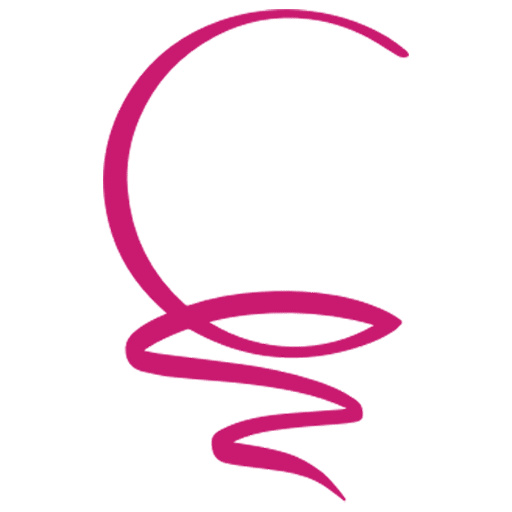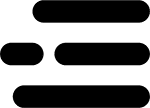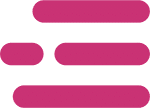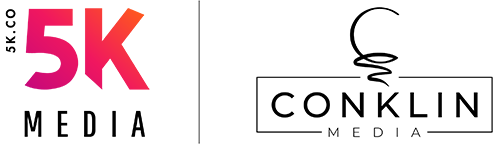In today’s digital age, having an online presence is crucial for any business. And one of the best ways to get found by potential customers is through Google Maps. By creating a Google Business Profile (previously called a “Google My Business listing”) and optimizing it for local search, you can make it easier for people to discover your business and improve your chances of showing up on Google Maps and Google Search. In this article, we’ll guide you through the process of creating your Google Business profile and show you how to optimize it to improve your visibility on Google Maps and Google Search. Let’s get started!
Step 1: Create Or Claim Your Google Business Profile
The first step in getting your business on Google Maps is to create or claim your Google Business profile. If you already have a profile, you can skip this step and move on to the next section, “Step 2: Verify Your Business Profile“
To create your Google Business profile, follow these easy steps:
- Go to the Google Business website at https://www.google.com/business/. Click on the “Manage now” button.

- If you already have a Google account, sign in to it. If not, click on the “Create account” button and follow the prompts to create a new account.

- Once you’re signed in, you’ll be taken to a page where you can enter your business information. Start by entering your business name, address, and phone number. Make sure you state your business information. Start by entering your business name, address, and phone number.

- Next, select the category that best describes your business. This will help Google show your business to the right people. If there are multiple categories that could describe your business, choose the broadest category for now. You can always go back and add additional sub-categories later.

- Follow the remaining prompts to enter your business’ address (or service area), URL, etc.
- Finish and submit: Once you’ve entered all of your information, review it to make sure it’s correct, then click “Finish” to submit your profile. You’ll then be prompted to verify your business, which we’ll cover in the next section.
Step 2: Verify Your Business Profile
Once you’ve created your Google Business profile, the next step is to verify it. Verification is important because it lets Google know that your business is legitimate and that you have the right to manage your profile. Here’s how to verify your business profile:
- Request verification: After you’ve created your profile, Google will prompt you to verify your business. Click on the “Verify now” button to start the process.
- Choose your verification method: Google offers several different ways to verify your business, including by phone, by email, or by postcard. Choose the method that’s most convenient for you.
- Follow the prompts: Depending on which verification method you choose, you’ll be prompted to take different actions. For example, if you choose to verify by phone, you’ll receive a phone call from Google with a verification code that you’ll need to enter in your Google Business profile. If you choose to verify by postcard, Google will mail a postcard to the address you provided, and you’ll need to enter the verification code from the postcard in your Google Business profile.
- Wait for verification: After you’ve completed the verification process, you’ll need to wait for Google to verify your business. This can take a few days, depending on the verification method you chose.
Once your business is verified, you’ll have full control over your Google Business profile, and you’ll be able to make changes to your business information, post updates, and respond to customer reviews. It’s important to keep your profile up-to-date so that potential customers can find accurate information about your business, so in the next section we’ll show you how to keep your Google Business Profile optimized to improve your visibility on Google Maps and Google Search.
Step 3: Keep Your Google Business Profile Optimized
To keep your Google Business profile optimized, it’s important to regularly update it with accurate and engaging information.
For example, one important thing you can do is to regularly post updates and offers to keep your profile fresh and engaging. This can include news about your business, promotions, or other relevant information that potential customers would find interesting.
There’s a lot that can be done to optimize your profile, more than we can fit into this post. For more tips on how to optimize your Google Business profile, read our related post “How To Optimize Your Google Business Profile For Maximum Visibility“.
BONUS: How To Maximize Your Business’ Visibility On Google Maps & Google Search
While creating a Google Business profile and keeping it optimized is a great start, there are additional steps you can take to improve your rankings on Google Maps and Google Search.
Optimizing your website for local search involves making sure that your website is structured in a way that makes it easy for search engines to understand your business’s location and the services you offer.
Building local citations involves getting your business listed on other websites and directories, which can help improve your business’s visibility in local search results.
Creating location-specific content on your website involves producing content that is tailored to your local audience, and building backlinks from local sources involves getting other local websites to link to your website, which can help improve your website’s authority and relevance.
For a more detailed understanding of how to maximize your business’s visibility on Google Maps and Google Search, we recommend that you read our related post “How To Rank Higher On Google Maps To Grow Your Business” if you’re interested in doing this yourself. Or if you don’t have time to do this on your own, you can request a free consultation with our team to learn how our team of Local SEO Experts can help you implement these strategies and achieve better results. Click the button below to schedule your free consultation.